Review of PluralEyes video and audio synchronization software

One of the biggest pain points in non-linear video editing workflow is the need to synchronize multiple video and audio tracks on a timeline. Many wildlife photographers I know now carry standalone video recording devices like the Zoom H4n to record ambient sounds, interviews, and other interesting audio. A standalone audio recording device coupled with a digital SLR capable of recording video provides a formidable, low-cost, high-quality video capture solution.
Typically, a scene is “clapped” when multiple camera and audio recorders are involved. The clap, which can be done with a dedicated clapper board (e.g. movie slate) or one’s hands, provides visual and audio cues for timeline positioning during editing. For wildlife folks who are potentially capturing un-planned scenes, clapping a scene isn’t always practical, and it can be hard to get into the habit if you aren’t used to working on large productions. Unclapped video and audio content can be difficult to line up properly on the timeline; the problem is obvious when capturing 3D content with cameras that aren’t genlocked (synchronized), which record 2 separate video feeds.
I recently captured an interview in 3D which involved two side-by-side camcorders (2 video tracks + 2 audio tracks), a Canon 5D Mark II (1 video track + 1 audio track), and a Zoom H4n hooked up to a lavalier mic (1 audio track). The camcorders and Zoom H4n were recording the entire time, but I started and stopped the Canon 5D Mark II as I moved around to capture different angles. In a normal situation, I would have been stressed out about the prospect of aligning 3 video/audio tracks and a separate audio track; fortunately, I had previously discovered a handy software tool called PluralEyes.
PluralEyes is a small standalone application made by Singular Software used to synchronize audio and video clips directly on the timeline. It is available for Final Cut Pro (Mac), Premiere Pro (Windows), and Vegas Pro (Windows) and costs $149.
Using PluralEyes is easy: you just lay your video and audio tracks out on the timeline in your editor, launch PluralEyes, select the project and sequence (1.2 beta only – the old version requires that the sequence be called “pluraleyes”), and click the “Sync” button. PluralEyes will line up clips wherever they belong, using the audio tracks for synchronization. Each device’s video or audio clip(s) needs to be put on its own track (in any order).
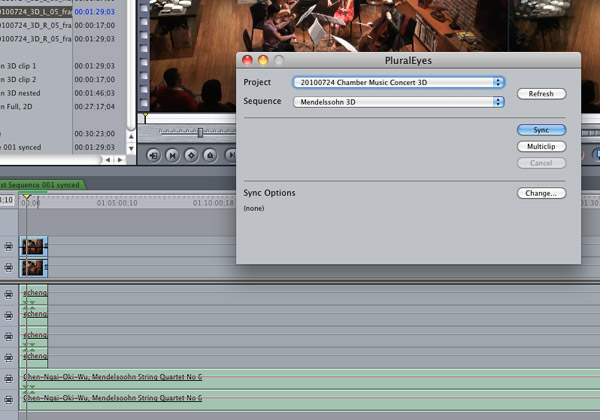
multiple video and audio tracks are placed on the timeline
In the screenshot above, I’ve placed two video clips (with respective audio clips) and one standalone audio clip on the timeline. Each device gets its own track, but it doesn’t matter where you place it within that track. Shortly after clicking “Sync”, the tracks are aligned based on audio synchronization. The process is quite fast, even on my MacBook Pro.
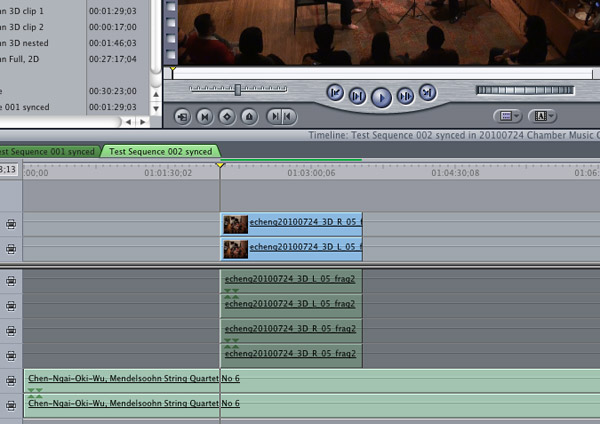
video and audio tracks are automatically synced
The two video tracks were shot with two consumer camcorders in a side-by-side 3D configuration. Even though they were told by LANC to start recording at the same time, they are often off sync by 1-2 frames. Zooming in to the timeline, we can see that PluralEyes is frame accurate.
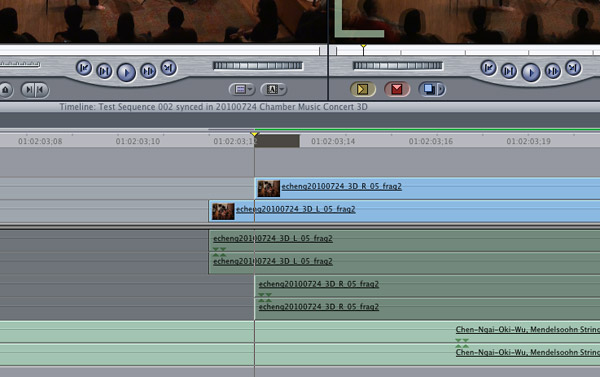
the two video tracks were a frame out of sync
3D work requires frame-accurate synchronization, and if you aren’t using a tool like PluralEyes, it can be difficult to tell when you are only one frame off.
Here’s a video showing PluralEyes syncing a few clips from a concert (2 video cameras, 1 external audio recorder):
Watch in full screen mode to see details
In practice, PluralEyes worked perfectly for me in two situations:
- cameras and audio recording devices are close to each other (e.g. 3D 2-camera setup)
- there is a dominant audio element (e.g. concert)
In these situations, no clapping is necessary; ambient audio is more than enough for the camera to sync properly.
I only was able to fool PluralEyes once (in which even the “Try Hard” setting failed), and that involved recording an interview while on a boat. There was a lot of ambient noise and the video cameras were far away from the interviewee. PluralEyes was unable to synchronize the video tracks to the external audio track, which was recorded using a lavalier mic. A series of loud claps in the beginning might have helped, and is something I will definitely try the next time I’m on a boat conducting an interview (which happens more often than you might think!).
PluralEyes creates and leaves temporary files next to source files, which you must manually delete if you don’t want them there. Version 1.2 beta stores temp files in subfolders to make them easier to find and manage.
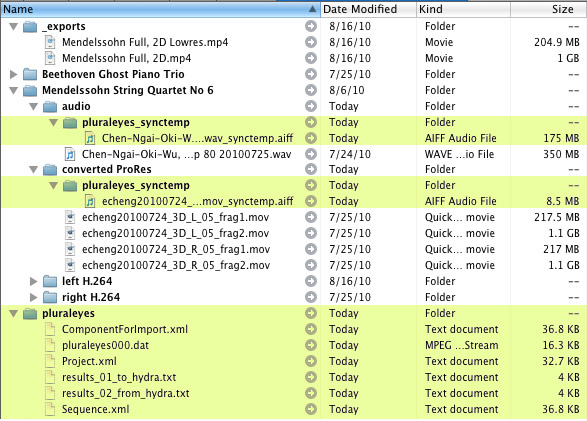
temporary files left by PluralEyes
PluralEyes 1.2, it is a major revision, offering around a dozen new features including audio replacement, locked clip support, and more. The new features are listed on the downloads page.
Singular Software writes on their website that PluralEyes “saves hours in post-production for multi-camera edits, dual-system audio or multi-take workflows.” They are absolutely right. After venturing into 3D video, I can no longer imagine editing without using PluralEyes. On my last trip, a transcoding utility I use frequently stopped outputting audio, which meant that I was unable to use PluralEyes to synchronize left and right video streams. Manually syncing nearly drove me crazy!
If you aren’t using Final Cut Pro, Premiere Pro or Vegas Pro, a similar offering from Singular Software called DualEyes doesn’t rely on any editor. DualEyes analyzes standalone files and outputs new, synced clips which can be brought into any editor.
For more information on PluralEyes, check out Singular Software’s comprehensive Resources page and Support area.
PluralEyes: http://www.singularsoftware.com/pluraleyes.html
Note: Singular Software provided a NFR license of PluralEyes to evaluate and review. Special thanks to the Sugoi String Quartet.